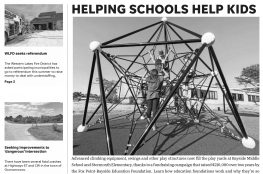When you shop using AmazonSmile, you’ll find the same Amazon shopping experience you know and love, with the added bonus that AmazonSmile will donate a portion of the eligible purchase price to Fox Point-Bayside Education Foundation, at no additional cost to you.
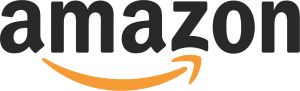
Below are the easy steps to get started on your desktop and mobile devices.
How to use AmazonSmile using the Amazon app on your mobile phone:
- Open the Amazon Shopping app on your mobile phone.
- Navigate to the main menu (≡)
- Tap on Settings and then select “Gifting & Charity.”
- Select “AmazonSmile.”
- Type “Fox Point Bayside Educational Foundation” into the search bar, and tap the “search” button.
- Select “Fox Point Bayside Educational Foundation.”
- Select “Confirm Charity” and then follow the on-screen instructions to turn ON AmazonSmile in the mobile app.
- Once AmazonSmile has been activated in your app, future eligible app purchases will automatically generate a donation to Fox Point Bayside Educational Foundation.
Important Note: AmazonSmile renewals happen twice a year to help keep AmazonSmile on mobile app. AmazonSmile will notify you of these renewals via push notifications and through in-app notifications. If you miss a renewal you can reactivate at any time by repeating the steps to “turn on” AmazonSmile on your mobile device.
How to use AmazonSmile on a web browser:
- Visit smile.amazon.com.
- Sign in with the same account you use for Amazon.com.
- Select Fox Point Bayside Educational Foundation as your charity.
- Start shopping! Remember to checkout at smile.amazon.com to generate donations for your chosen charity.
Tip: Add a bookmark to make it easier to shop at smile.amazon.com!